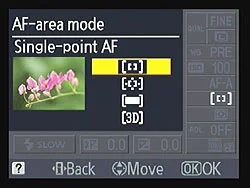In my previous blog post, we discussed about different Autofocus Modes available in Nikon D90 and learned how to use them in different situations depending on what kind of subject we are shooting. In this blog, we are going to discuss about “Autofocus Area” which allows us to choose which of the 11 focus points should be used to evaluate and lock the focus. By default, Nikon D90 selects the focus area among available AF points itself, which works perfect most of the time. But if you want to select the focus point yourself, you have to change the default settings on the camera and that is what we are going to discuss next.
If you press the menu button on the back of the camera and go to the CSM (Custom Settings Menu) menu which looks like pencil icon, the first option you will see is AF-area mode and this is where we will need to change the focus area setting. When you are in the menu, press the AF-area mode and you will be presented with the four options to set the autofocus area mode. Let me explain these different modes in brief so that you can decide which mode to use in your shooting environment.
1. Single point
When this mode is selected, you can choose which one of the 11 focus points should be used to focus the subject and the camera sticks with that focus point. This mode works best for the stationary subjects but will also be helpful when you want to focus on particular one subject among many. One of our readers asked a question: "how to force her D90 to autofocus particular subject" while shooting in a jungle and the Single Point focus mode was the best option for her. Nikon D90 automatically uses this option in a Close-up scene mode. In this mode, you have to select the focus point manually by using the multi-selector button (thump pad) on the back of the camera.
2. Dynamic area
When you select this mode, you can select the focus point but the D90 can use other focus points as well if the subject moves. This mode is the best option for capturing moving subjects.
3. Auto-area
This is default mode for Nikon D90 where camera selects the focus point for you automatically. I use this mode most of the time and works great.
4. 3D-tracking (11 points)
In this mode, you select the focus point using the multi-selector button but if your subject moves, D90 tracks subject in 3D direction and re-frame it as it moves right, left, up, down, forward and back. This mode is the best option for sports photography.