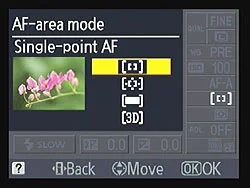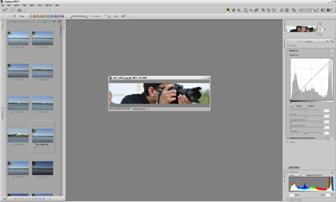This post is a part of our Q&A section. If you want to submit your question, please use the form in the Contact page.
Lita (Manila, Philippines) asked : When I am taking pictures of wildlife, I use Autofocus (AF) most of the time for obvious reasons. And most of the time when I try to frame and focus the animal, trees and branches get focused instead of the main subject. How can I force my Nikon D90 to focus on particular area?
Lita, if you do not want camera taking the control of the focus, short and quick answer is to manually focus the subject. When you manually focus using the focusing ring on the lens barrel, you can select the area to be in focus whether it would be in the middle of the frame or at any other focus point. But we all know that focusing manually is not a practical solution specially when you are shooting wildlife and that is the reason our DSLRs come with the autofocus option to quickly focus your subject. And autofocus works perfectly in most of the situations but sometimes you may encounter the problem you have described in your question. When you are using the Manual Focus mode, you can take over the control of the focusing system but the good news is that, your camera Nikon D90, may have a solution for the AF users as well.
When you are shooting in Autofocus mode and want to take the control of the focusing system, you need to change the Autofocus option inside the Custom Setting Menu (CSM). By default, Nikon D90 selects the focus point automatically based on the information it gets through the lens and that was the reason, sometimes, you were encountering the focusing issue. And the reason is, your camera can not differentiate between the subject and the object inside the frame. To change that default setting, press the MENU button on the back of your camera and go to the CSM menu (Pencil Icon). Then choose the first option (a Autofocus) and select the Single Point. When you select the autofocus point to a single point, you can now select the focus point by using the Thumb Pad (Multi-selector button) on the back of your camera and lock the focus point wherever you want by using the AF Selector Lock lever next to the LCD screen. This guarantees that the camera is focusing on your intended subject because you've told it in advance which of the 11 AF points to use for the focusing.
Note: If you want to lock the focus point into one spot, please make sure that the lever next to the LCD screen is switched to the L (Locked) position after you select the preferred focus point, otherwise, you might inadvertently select a different AF point by bumping into the thumb pad. The lock switch was designed to prevent such accidental change of the focus point and works really well. Your camera locks the focal point in L position of the lever switch and allows you to change focus point when the lever is set to the Unlocked (Single DOT) position.